
In the course of optimizing an app for use on a mobile device you may well create several different versions of the mobile app.
You may, if you wish, delete all previous Mobile Design versions of the app leaving only the latest version, or you may delete all versions.
|
To delete the mobile app design: |
1.Select the app in the Edit Apps tree and in the detail area click Delete, or click the More Options button 2.The Delete dialog is presented. 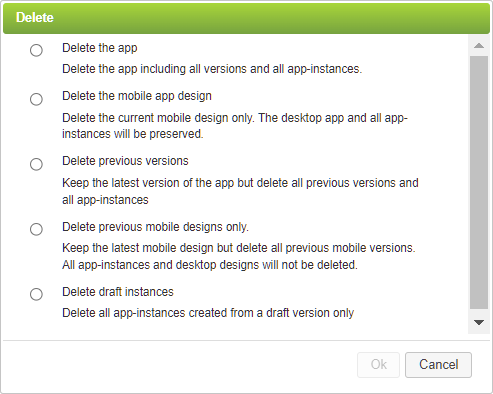 3.Select the following option: •Delete the mobile app design - The Mobile Design of the app is deleted but the desktop version and all app instances are preserved. 4.Click OK to perform the deletion or click Cancel to close the window without deleting. 5.If you clicked OK, you are presented with a confirmation screen. Click OK again. 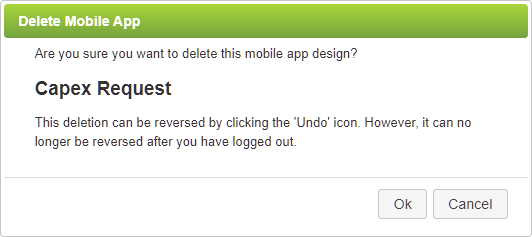 |
|
To delete previous mobile designs only: |
1.Select the app in the Edit Apps tree on the Dashboard. 2.In the detail area of the app, click Delete. The Delete dialog is presented. 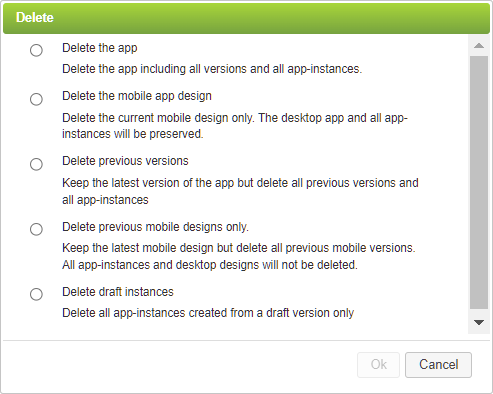 3.Select the following option: •Delete previous mobile designs only - The latest Mobile Design version is retained, and all other previous Mobile Design versions are deleted. All desktop versions and all app instances are preserved. 4.Click OK to perform the deletion or click Cancel to close the window without deleting. 5.If you clicked OK, you are presented with a confirmation screen. Enter Confirm and click OK again. 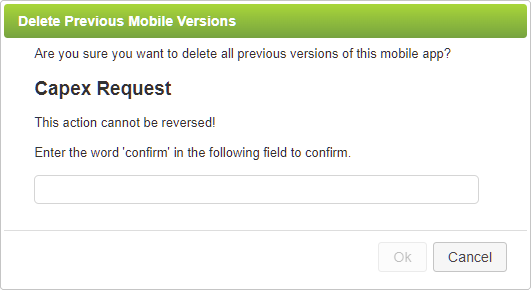 |
|
See also: Mobile Design Reference
Return to: Mobile Design

 and select
and select 