
|
To Delete a Report: |
1.From the Reports Workspace, click the More Options button 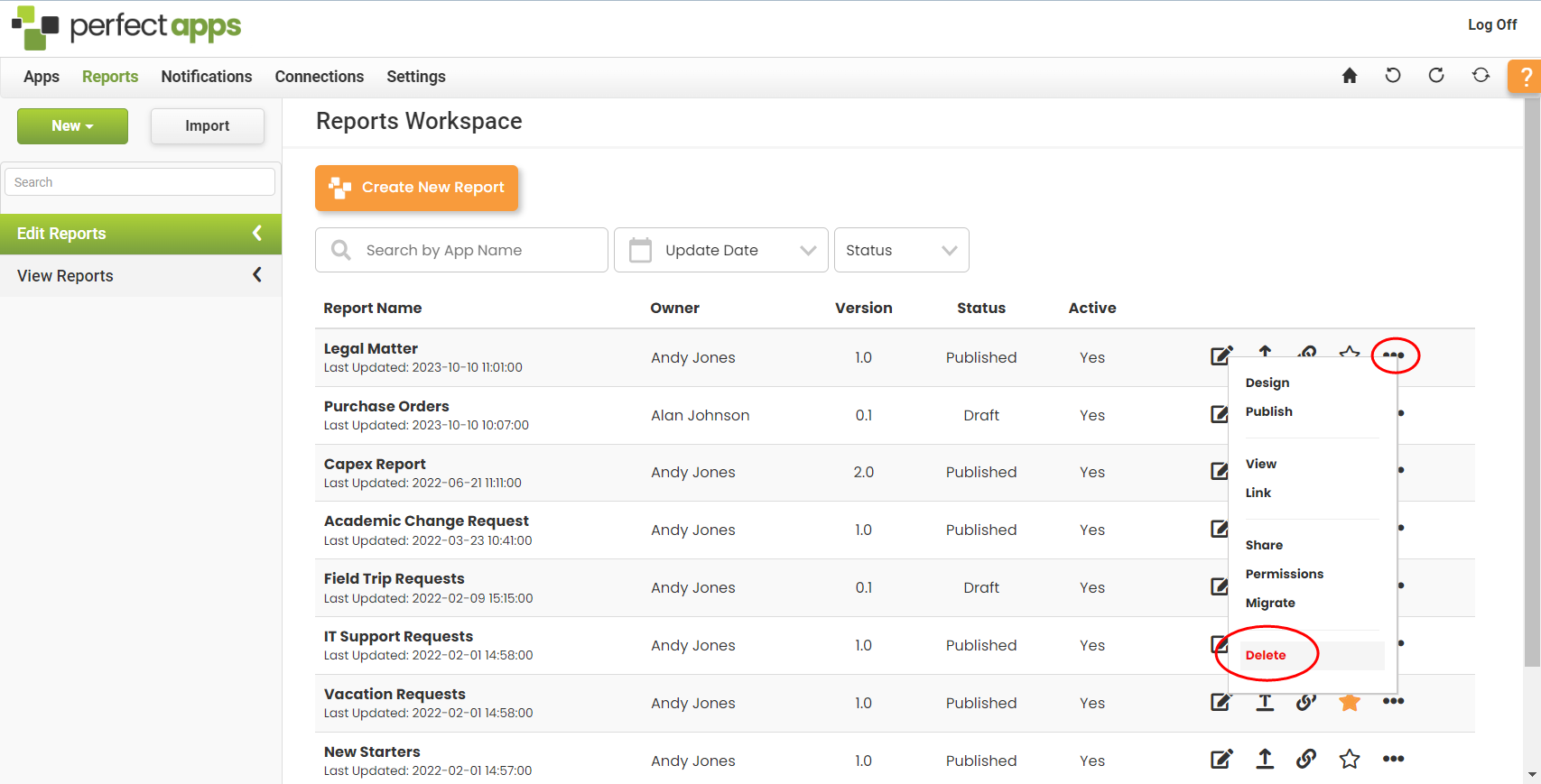
2.Or open the Edit Reports view and select the report and in the tree, locate the report you want to transfer ownership of and click the Delete button. 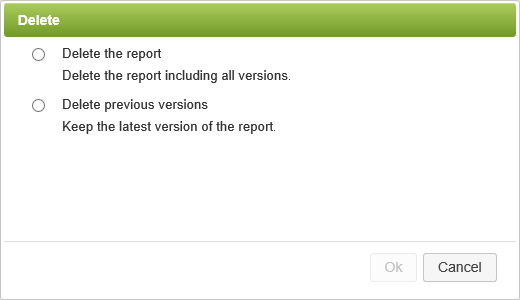 3.Choose Delete the report and then click OK to delete all versions of the report. You will be prompted to confirm you decision and reminded that the deleting can be reversed by clicking the 'Undo' button but not once you have logged out. 4.Or choose Delete previous versions and click OK to delete all versions except the current version. You will be prompted to confirm your decision by entering the word Confirm into the box provided. This action cannot be reversed.
|
Deleting a Report (2 min) |
Reports can be deleted by the report owner. Learn how to do this by watching this tutorial video. |
See also: Report Designer Reference
Return to: Adding Objects to Your Report, Designing a Report

 and choose the
and choose the 

