
The Report Designer interface looks similar to the App Designer. Because reports behave like apps, they can have images, themes, multiple pages and almost any feature available on apps. For more information on building apps, see Designing an App.
 |
To ensure that data is available for the new report, you should confirm that instances exist for the app used as the data source for the new report.
|
|
To create a new report: |
1.Click the New button then select Report. This option will create a new report, from scratch, and take you to the report details view. 2.Or on the Reports Workspace, click the Create New Report button. This option will create a new report, from scratch, and take you directly to the report designer. 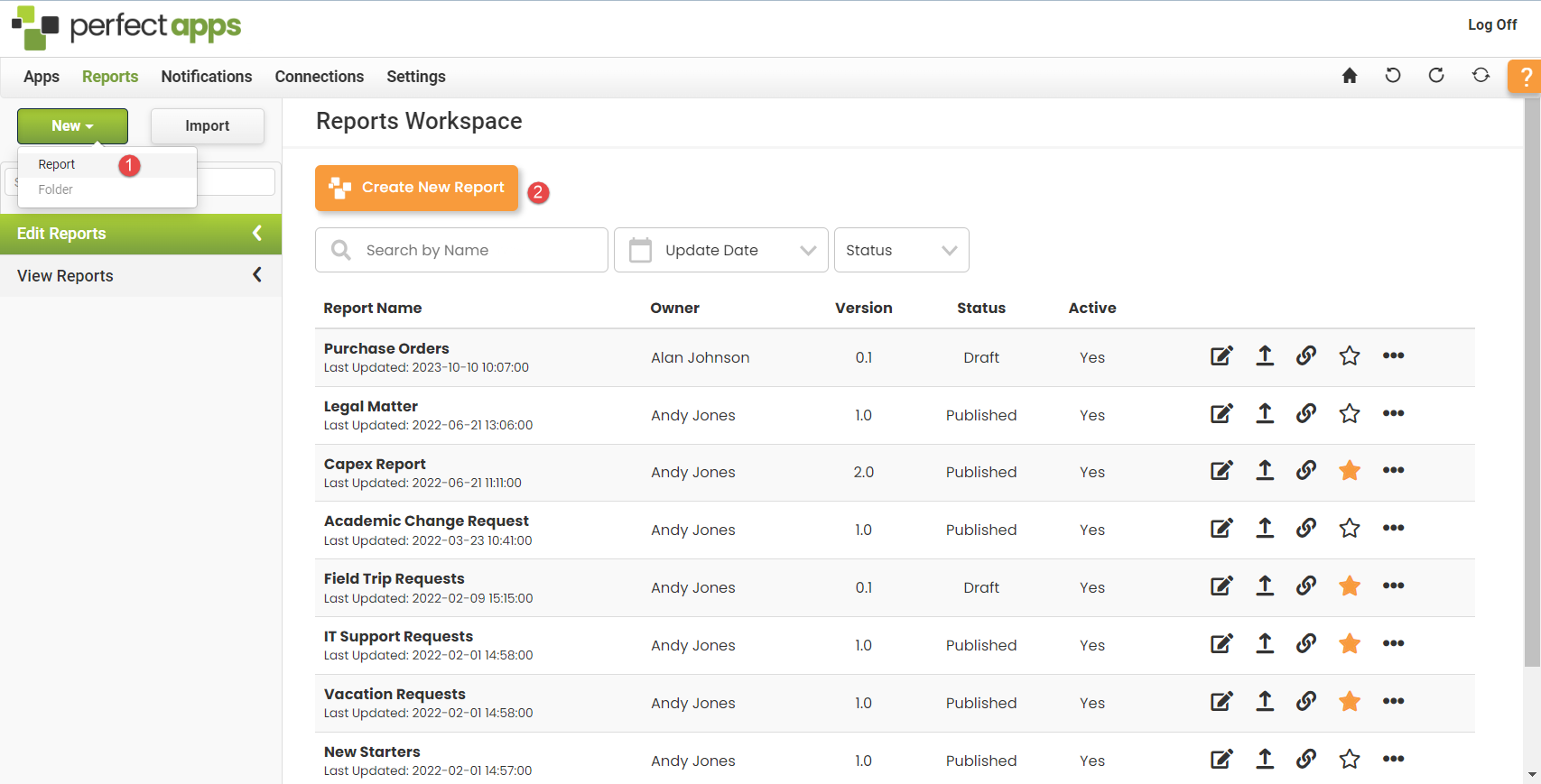 3.Detail for a new blank report is shown. Enter a Name, click Apply Changes and then click Design. The Report Designer loads the new empty report. |
Starting a New Report (4 min) |
The first step in designing a new PerfectApps report. Watch this video to see how to create a new report and how to make some basic settings in the report. |


